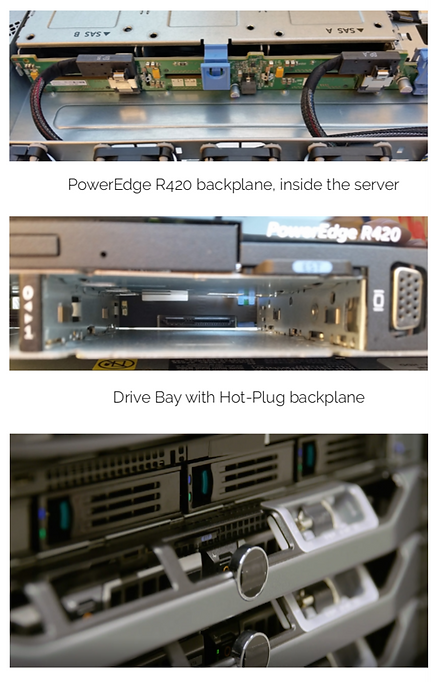The Many Variations of Dell Server Models: Which One Is Right for You?

Only decades ago, computers were so massive that they filled entire rooms and took multiple people to operate. Now, we carry highly advanced computers in our pockets and wear them on our wrists. Technology is always changing, and it’s never going to stop.
As technology advances, it evolves to fulfill different functions and needs. Dell server generations renew every three to four years. With each generation, the chassis frame stays the same, but the servers are updated with faster processors and better expansion cards.
Different models of Dell servers are used for different things; there’s no “one size fits all” server.
There are five main types of Dell servers:
• C = Cloud: Modular server nodes for hyper-scale environments
• F = Flexibility: Hybrid rack-based sleds for rack-based FX2/FX2s enclosure
• M = Modular: Blade servers and other items for the M1000e and/or VRTX enclosure
• R = Rack-mountable servers
• T = Tower servers
There is in these days more different purpose on Dell servers like latest DELL EMC Data Domain and Data Protection - servers.

T and R servers, the more traditional product lines, are equipped with hot-plug hard drive bays with many variations. Dell Power Edge T640 can even have 32 x 2.5” HDD drives, max. 122TB diskspace. While C, F, and M models typically only have a few drive slots built to RAID-1 volume. Nine- teen inch rack-mountable servers come in different heights, with most modern servers at heights of 1U or 2U.
With so many different server models, who has time to be an expert on all of them?
There are seven generations of Dell servers, and approximately 191 individual server models. Most models have two or three different backplane types, and there are three different sizes of drive bays. That’s hundreds of possible variations.
But don’t worry! It’s not as scary as it seems. When it comes to long-term compatibility, Dell is probably one of the best server suppliers out there. For example, not every new server model requires a new hard drive carrier frame. Once you choose the right server model for you, you’ll be able to stick with it for a long time.
Here are a few things you should know about your server when adding hard drives:
• What type and size of drive bay does your server have?
• Is your drive bay hot-plug or standalone (cabled)?
• What hard drive standards does your Dell PERC RAID Controller support? (For example, older Dell PERC Raid Controllers don’t support a new type of NVMe drive.)

Inserting Hard Drive into PowerEdge Modular Blade server

What are hot-plug and hot-swap hard drives, and how do they work?
Most modern hot-swap methods use a specialized connector with staggered pins that ensure certain pins are connected to others. On most staggered-pin designs, the ground pins will be longest, so no sensitive circuitry can be connected before the system is grounded. That’s what makes hot-plug hard drives possible.
Hard drives are installed into a Hot-Plug PowerEdge carrier frame. The frame with the installed drive slides into the server drive bay and connects the hard drive data and power connectors to the server back- plane. The server backplane is then connected to a Dell PERC RAID Controller in- side the server.
When you boot your server, the hard drives will spin, and the RAID Controller will use the drives. Once you’ve installed all the hard drives you need, you should be able to see them in the RAID menu.
So, what do you do when you have to install something new?
Go to the RAID menu and create a new Virtual Disk. The Virtual Disk will consist of the hard drives you’ve physically installed. Usually, two hard drives are configurated as RAID-1 for operating system use, and configuring a set of drives as RAID-5 for data volume use. To be safe, you can also install and configure a drive as a ”Hot Spare.” If any of your other physical drives fail, your Hot Spare will save the day. The Dell PERC RAID Controller will automatically rebuild the Hot Spare to replace the target volume of the failed drive.